In this tutorial we are going to show you how to install letsencrypt certificates on your OpenVPN Access Server’s Web Interface. This tutorial assumes you are using an ubuntu or debian based distribution.
STEP 1)
SSH into your openvpn access server in your terminal, and install certbot:
sudo apt update && sudo apt install certbotSTEP 2)
Configure your DNS A records from your registrar to point to your server’s public IP address. If you are using cloudflare, it should look like this:

STEP 3)
Run certbot and enter the answers to its questions.
sudo certbot certonlyHow would you like to authenticate with the ACME CA?
1: Spin up a temporary webserver (standalone)
2: Place files in webroot directory (webroot)
Select the appropriate number [1-2] then [enter] (press ‘c’ to cancel): 1
Enter email address (used for urgent renewal and security notices): contact@danran.rocks
Please read the Terms of Service at
https://letsencrypt.org/documents/LE-SA-v1.2-November-15-2017.pdf. You must
agree in order to register with the ACME server at
https://acme-v02.api.letsencrypt.org/directory
(A)gree/(C)ancel: A
Would you be willing to share your email address with the Electronic Frontier
Foundation, a founding partner of the Let’s Encrypt project and the non-profit
organization that develops Certbot? We’d like to send you email about our work
encrypting the web, EFF news, campaigns, and ways to support digital freedom.
(Y)es/(N)o: N
Please enter in your domain name(s) (comma and/or space separated) (Enter ‘c’
to cancel): vpn.yourdomain.com (ex: vpn.nerd-tech.net)
Obtaining a new certificate
Performing the following challenges:
http-01 challenge for vpn.nerd-tech.net
Waiting for verification…
Cleaning up challenges
IMPORTANT NOTES:
- Congratulations! Your certificate and chain have been saved at:
/etc/letsencrypt/live/vpn.nerd-tech.net/fullchain.pem
Your key file has been saved at:
/etc/letsencrypt/live/vpn.nerd-tech.net/privkey.pem
Your cert will expire on 2021-12-18. To obtain a new or tweaked
version of this certificate in the future, simply run certbot
again. To non-interactively renew all of your certificates, run
“certbot renew” - Your account credentials have been saved in your Certbot
configuration directory at /etc/letsencrypt. You should make a
secure backup of this folder now. This configuration directory will
also contain certificates and private keys obtained by Certbot so
making regular backups of this folder is ideal. - If you like Certbot, please consider supporting our work by: Donating to ISRG / Let’s Encrypt: https://letsencrypt.org/donate
Donating to EFF: https://eff.org/donate-le
Now enter the following lines replacing vpn.mydomain.com with your domain prefaced with a vpn and a dot (ex: vpn.nerd-tech.net).
/usr/local/openvpn_as/scripts/sacli --key "cs.priv_key" --value_file "/etc/letsencrypt/live/vpn.mydomain.com/privkey.pem" ConfigPut/usr/local/openvpn_as/scripts/sacli --key "cs.cert" --value_file "/etc/letsencrypt/live/vpn.mydomain.com/cert.pem" ConfigPutsudo /usr/local/openvpn_as/scripts/sacli --key "cs.ca_bundle" --value_file "/etc/letsencrypt/live/vpn.mydomain.com/chain.pem" ConfigPutsudo /usr/local/openvpn_as/scripts/sacli startRunStart warm None
{
“active_profile”: “Default”,
“errors”: {},
“last_restarted”: “Sun Sep 19 10:09:45 2021”,
“service_status”: {
“api”: “on”,
“auth”: “on”,
“bridge”: “on”,
“client_query”: “restarted”,
“crl”: “on”,
“daemon_pre”: “on”,
“db_push”: “on”,
“ip6tables_live”: “on”,
“ip6tables_openvpn”: “on”,
“iptables_live”: “on”,
“iptables_openvpn”: “on”,
“iptables_web”: “restarted”,
“log”: “on”,
“openvpn_0”: “on”,
“subscription”: “on”,
“user”: “on”,
“web”: “restarted”
}
}
WILL_RESTART [‘web’, ‘client’]
Now, restart your Openvpn Access Server.
sudo service openvpnas restartSTEP 4)
Now you can browse to your new domain on port 943 (unless you changed openvpnas default web interface port).
So open your web browser and go to https://vpn.yourdomain.com:943/admin
You should see a lock icon in the top left corner of your browser, indicating that you are now using your secure letsencrypt certificates.
STEP 5)
FINALLY, you need to log into your admin web interface, and change your hostname to the hostname you created for it.
STEP 6) DONATE! If this tutorial it worked for you (which it should have), you could spread the love back and donate some change to my paypal, bitcoin address, or altcoin addresses.
PAYPAL:
BITCOIN (BTC) ADDRESS:
bc1qxsqy0nl8f2rqsgpzzr8eh3c67vz7kjr2djyku4BITCOIN CASH (BCH) ADDRESS:
qzdkv8sz8zf57urafd8urhg7jdej6u892v3z088nvrETHEREUM (ETH) ADDRESS:
0x8C33CD44a083D605DBb65Ba4eC201f30Af88705cZCASH (ZEC) ADDRESS:
t1dxu9KN1pSYNoMNxYMzCNhcHJhGZmwPW9nMONERO (XMR) ADDRESS:
4A2p4k6vSGviUxoZvwQkAX8VBQE6tQncmZUS5mZ8YS9cZ2BQ4cc2CZXdMVg4vtFoxh3XrXQECWm95Gq2FpyRtvFz2yNZuYy
STEP 7) FINISHED! Congratulations, you have successfully installed letsencrypt certificates on the OpenVPN Access Server Web Interface!
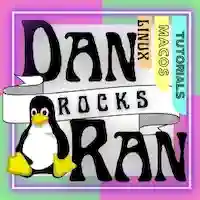
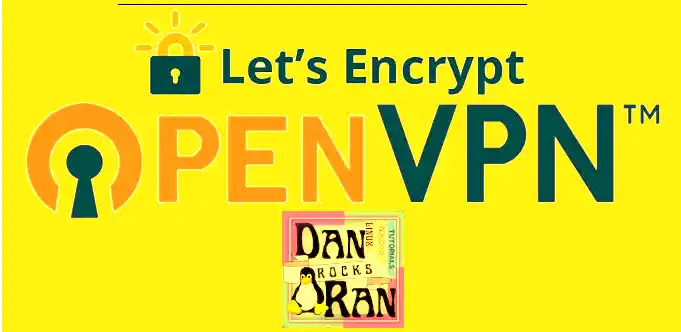
[…] https://nerd-tech.net/2021/09/19/how-to-install-letsencrypt-certificates-on-open-vpn-access-server-w… […]
Don’t Letsencrypt certs expire every 3 months now? I used them for WP websites and setup a cron job to automatically renew them… Is this something doable with this setup?
Yes, this is doable. Infact, certbot includes an automatic renew script that automatically checks for certificates close to expiration, and then renews them itself. So technically, on your wordpress sites, you don’t even need a daily/weekly cron job unless you always want your certificates to be the absolute latest. Certbot will check if your certificates are about to expire and renew them automatically with no further configuration. The upside to renewing your certificates only when they are about to expire, is that if you create backups of your server, you don’t have to worry about your backups having outdated certificates for three month intervals, as opposed to updating certs daily with a cronjob, which might create the problem of your certificates constantly being outdated/expired on your backups. Essentially, your certificates should automatically renew via certbots automation script without any further configuration.