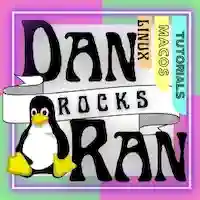If you are using crontab or some other terminal based system applications on Mac OS Big Sur, you may encounter a message saying “You have mail” after opening your Mac OS Terminal application. This is a system message telling you that you have system mail in your systems mail box, NOT, in the Mac Mail GUI application. To read your mail, you can type “mailx”, in your Terminal application. After you are done reading your mail, you may type “q” to quit the system mail application. After this, MacOS will tell you that it is “saving your messages to mbox”.
Once your mac has saved these messages, you can re-access these old messages by typing the following inside your terminal app:
mail -f ~/mboxMac OS will then show you all of your saved messages in mbox. It will also give you the number of saved mbox message like “71 messages”, in the top right corner of your terminal.
To delete these messages (all of them), you can issue the following command where “x” is the first message you want to delete, and “y” is the last message you want to delete.
d x-yFor example, I have 71 saved messages in my mbox. I want to delete all of them. So I would issue the following two commands.
mail -f ~/mbox… to activate mbox, and…
d 1-71to delete all of my 71 saved mbox messages.
Once deleted, you can exit out of mbox by typing q and then hitting “enter”.
There you go. This is just a quick tip on how to delete and manage your Mac OS System mail in mbox.
DONATE! If this tutorial it worked for you (which it should have), you could spread the love back and donate some change to my paypal, bitcoin address, or altcoin addresses.
PAYPAL:
BITCOIN (BTC) ADDRESS:
bc1qxsqy0nl8f2rqsgpzzr8eh3c67vz7kjr2djyku4BITCOIN CASH (BCH) ADDRESS:
qzdkv8sz8zf57urafd8urhg7jdej6u892v3z088nvrETHEREUM (ETH) ADDRESS:
0x8C33CD44a083D605DBb65Ba4eC201f30Af88705cZCASH (ZEC) ADDRESS:
t1dxu9KN1pSYNoMNxYMzCNhcHJhGZmwPW9nMONERO (XMR) ADDRESS:
4A2p4k6vSGviUxoZvwQkAX8VBQE6tQncmZUS5mZ8YS9cZ2BQ4cc2CZXdMVg4vtFoxh3XrXQECWm95Gq2FpyRtvFz2yNZuYy
FINISHED! Now you know how to access mbox mail on Mac OS.